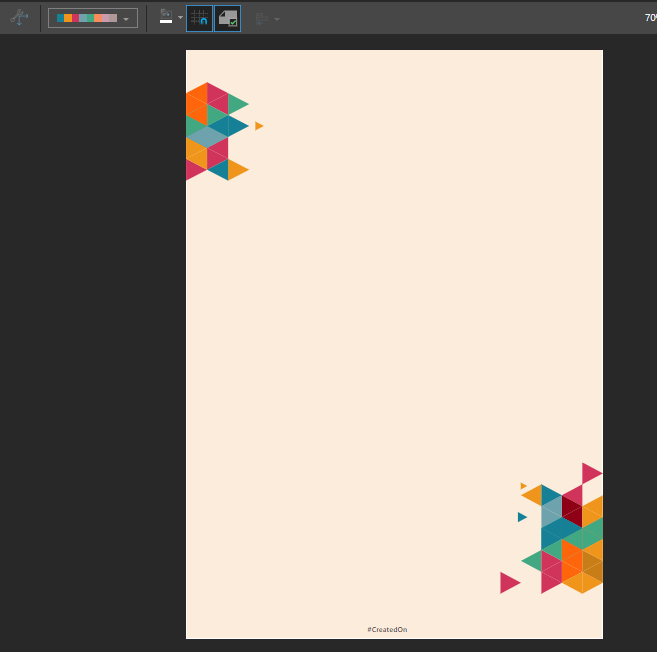Enable the Cover Page to display the master cover page associated with the chosen theme. This way, users can easily assign an approved, preconfigured design to the cover of the publication.
Admins can build and share master cover page templates as part of the themes they manage in the Admin console. If the theme chosen from Publish Lite is associated with a cover page, the Cover button will appear in the ribbon (red highlight below). If the chosen theme doesn't have a cover page, the Cover button will not be visible.

- Click here to learn more about Themes.
- Click here to learn more about creating and editing Themes in the Admin console.
Display the Cover Page
Toggle the Cover button from the ribbon (red arrow below) to show or hide the master page template associated with the selected theme (green highlight below):
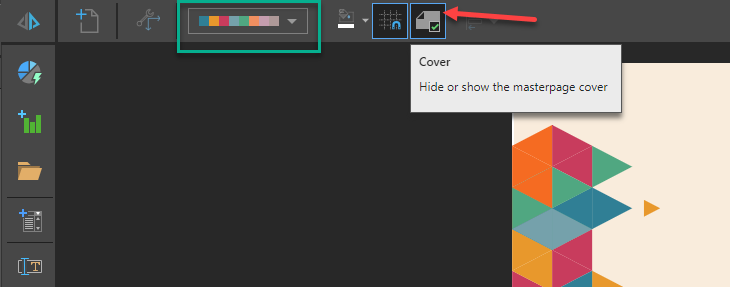
When enabled, the cover page will be displayed on Page 1 of the publication: